Smart Home Integrations
Note: This guide is under development. We’ll be adding detailed setup instructions for each platform soon.
Home Assistant
Coming soon…
Amazon Alexa
The GLORB can be controlled via Amazon Alexa through its built-in Alexa emulation feature. You will need an Echo device for the setup process.
Here’s how to set it up:
GLORB Setup
- Navigate to WLED Controls → Config → Sync Interfaces
- Find the “Alexa Voice Assistant” section
- Enable “Emulate Alexa device”
- Enter your desired device name in the “Alexa invocation name” field
- (Optional) Adjust the number of presets you want to emulate (see next section)
- Save the configuration
- Restart your GLORB for changes to take effect
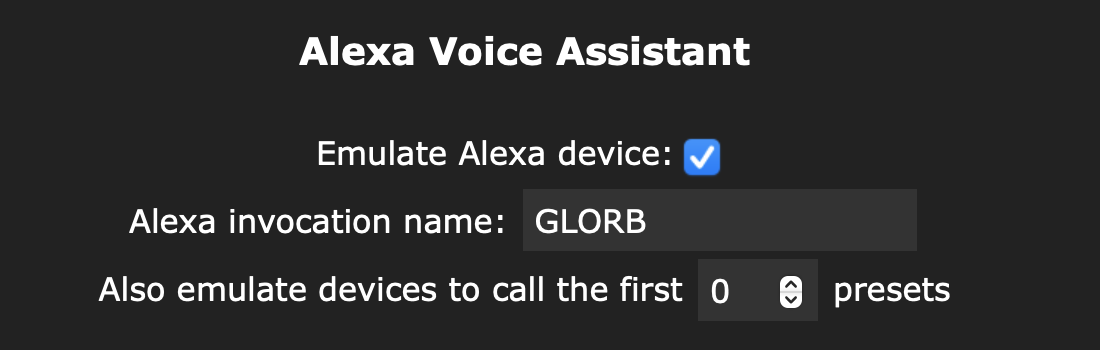
Preset Control
You can control GLORB presets through Alexa by adjusting the “Also emulate devices to call the first ___ presets” setting. When you increase this number, Alexa will create separate virtual devices for each of the first X presets in the list, using the current preset name as invocation name. Make sure to use a name that Alexa can recognise easily.
You can view and edit your preset names and IDs in WLED Controls → Presets tab. Presets are not editable in the SNRGY app yet.
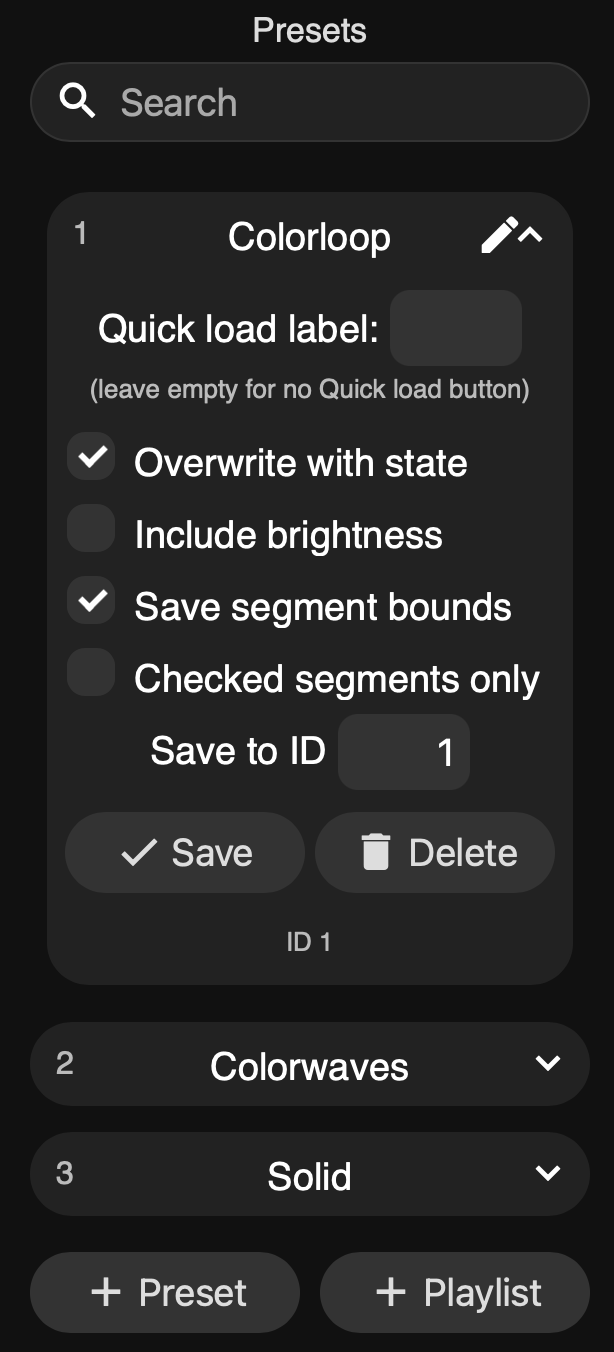
Alexa Setup
Once the GLORB is configured, you’ll need to add it to your Alexa app:
- Open the Alexa app on your mobile device
- Set up your Echo device (if not already paired)
- Tap on “Devices” at the bottom of the screen
- Tap the “+” (plus) icon in the top right corner
- Select “Add Device”
- Scroll down and select “Other” at the bottom of the list
- Choose “WiFi”
- Press “Discover Devices” and wait while Alexa searches
- Your GLORB device should be discovered with the name you configured
- Follow the on-screen instructions to complete the setup
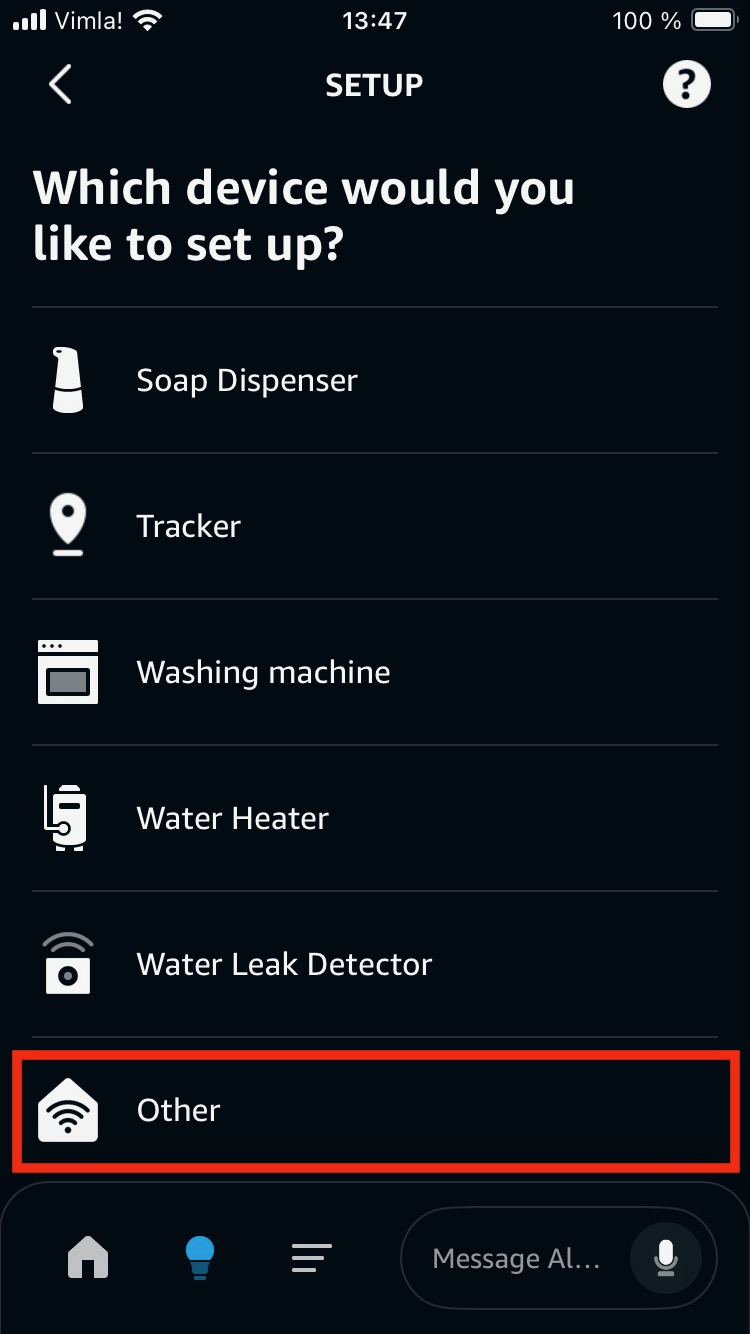
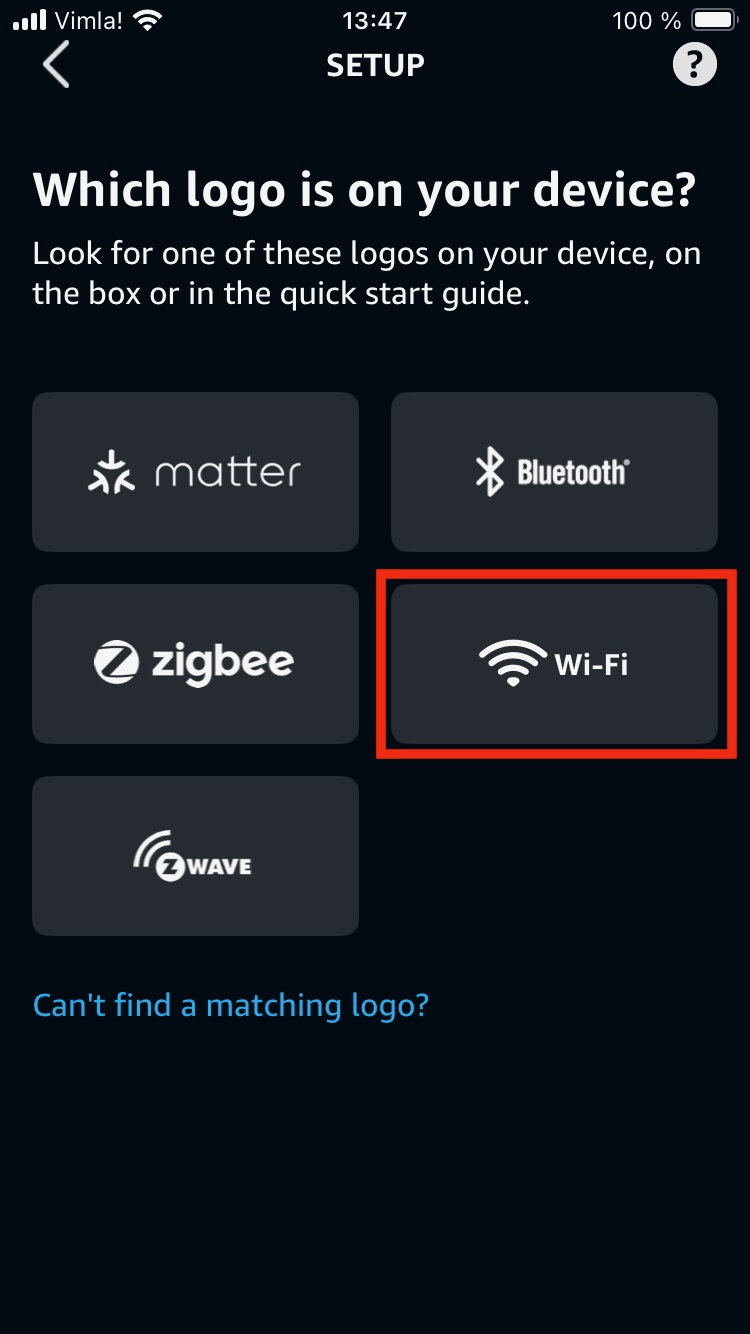
External Links
For a video walkthrough of setting up WLED devices with Alexa, check out this helpful guide by Chris Maher:
Philips Hue
This feature allows you to set the color of your GLORB to that of one of your Hue lights. It does NOT enable individual control of your GLORB from the Hue app.
For more information about this integration for WLED devices, visit the WLED Knowledge Base.
GLORB Setup
- Navigate to WLED Controls → Config → Sync Interfaces
- Scroll down to the “Philips Hue” section
- Enter the IP address of your Hue bridge
- Enter the Light ID of your Hue light
Note: Newer versions of the Hue app do not display light IDs in the “About” section of the app anymore, to find it, the app Hue Config Viewer is highly recommended. It is available on the Play Store and App Store.
- Press save and reboot the GLORB
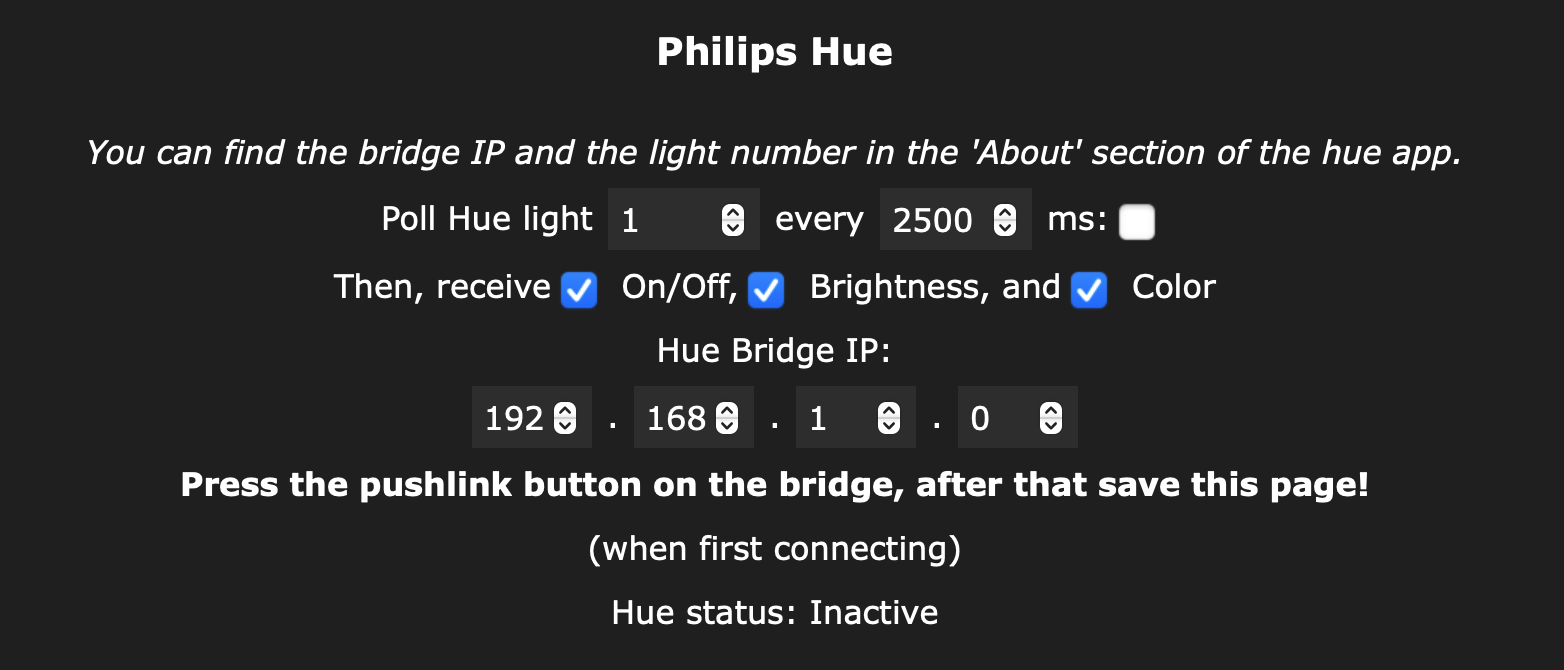
Homey
Coming soon…
Other Platforms
Coming soon…