Setting Up Your GLORB
First-Time WiFi Connection
Bluetooth
📱 Using SNRGY App
- Open the SNRGY app and select your device on the start screen
- Go to Modes → Connect to WiFi
- Wait for the WiFi scan to complete
- Choose your network and enter your password
- Wait for connection (see Verifying Connection)
GLORB Access Point
🤖 Using WLED
- When powered on, your GLORB creates its own WiFi access point (AP)
- Connect to
WLED-AP(orGLORB-AP) in your WiFi list - Password:
wled1234(orglorb1234) if prompted - Click "WiFi Settings" in the popup that appears
- Go to
http://4.3.2.1in a browser if not automatically redirected - Enter your network name (SSID) and password under "Connect to existing network". Press "Save & Connect" and go back to your home network.
- NOTE: Leave everything else as is, especially do not touch the WiFi sleep settings!
- Wait for connection (see Verifying Connection)

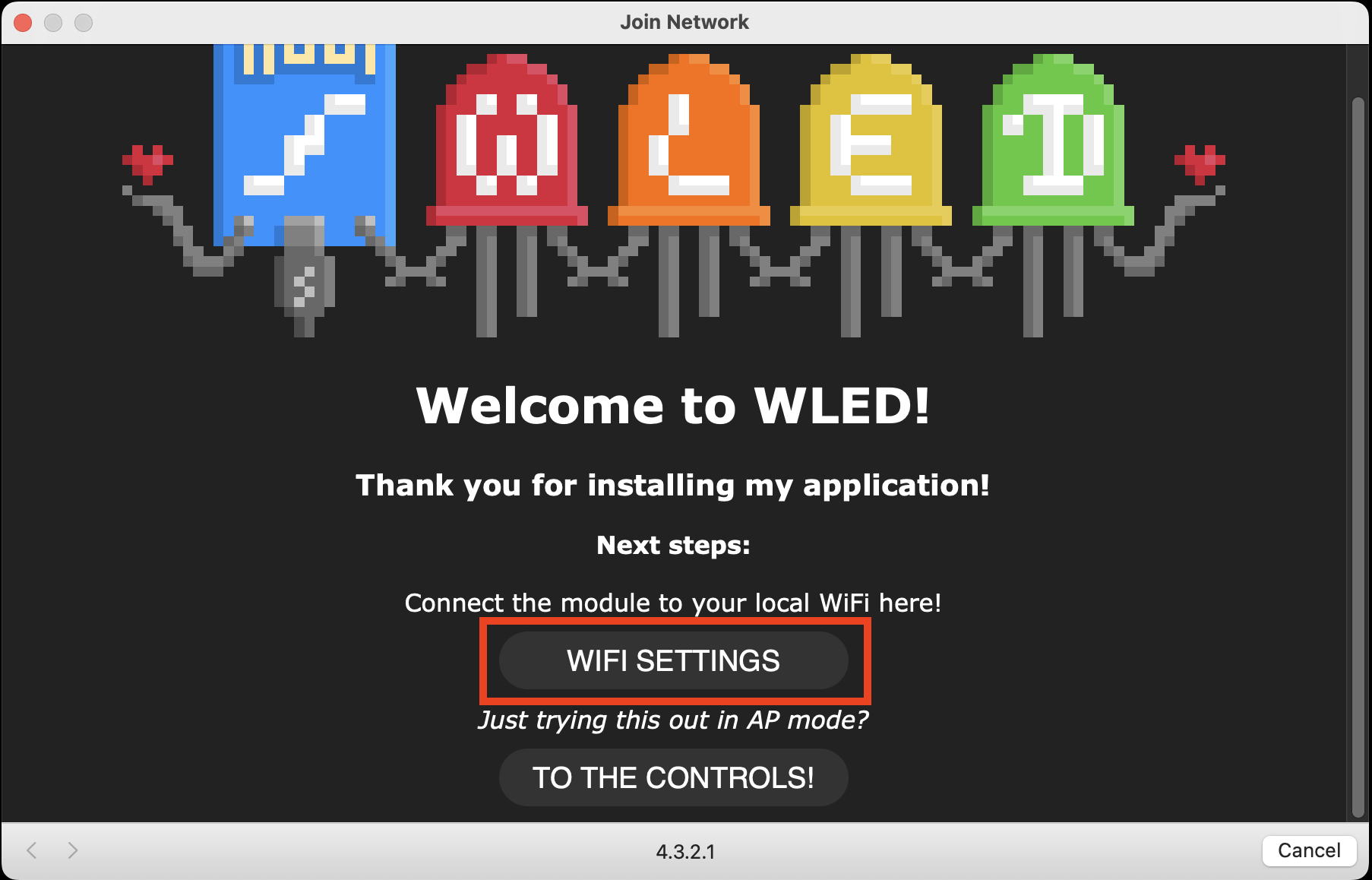
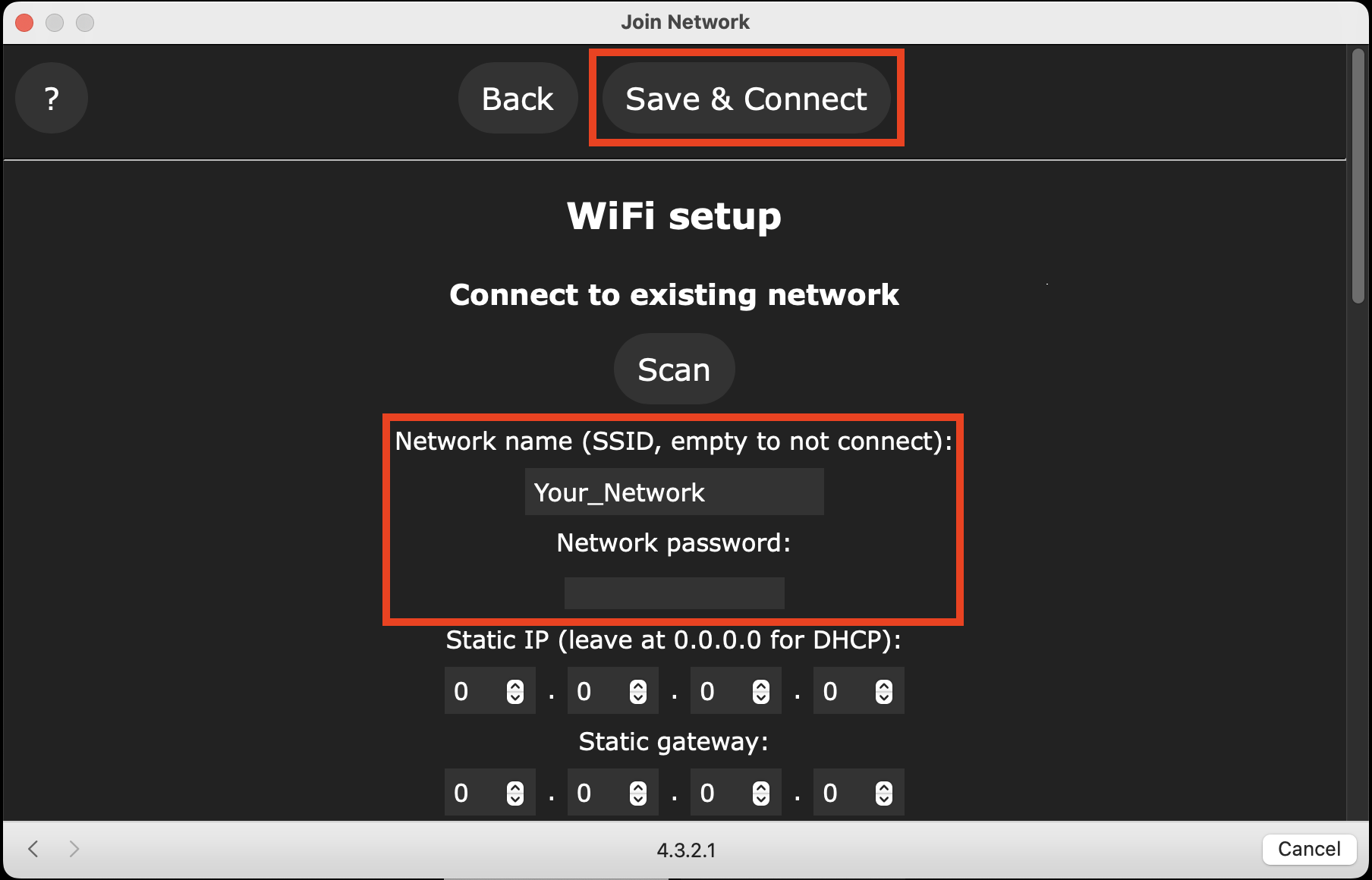
Verifying Connection
📱 Using SNRGY App
- Restart the SNRGY app
- Select your device and go to Settings (⚙️)
- Check for an IP address in info section
- IP address listed → successful connection
- No IP address → retry connection process
🤖 Using WLED Native App
- Your GLORB device should appear in the WLED Native app with a listed IP address
- You can also access it through your browser at
http://[IP_ADDRESS]
Troubleshooting Connection Issues
⚠️ Common Issues
- Make sure you have Bluetooth enabled (iOS)
- Try restarting your GLORB and/or the app
- Check that your WiFi password is correct
- Ensure your network is 2.4GHz (5GHz networks are not supported)
- See our full troubleshooting guide